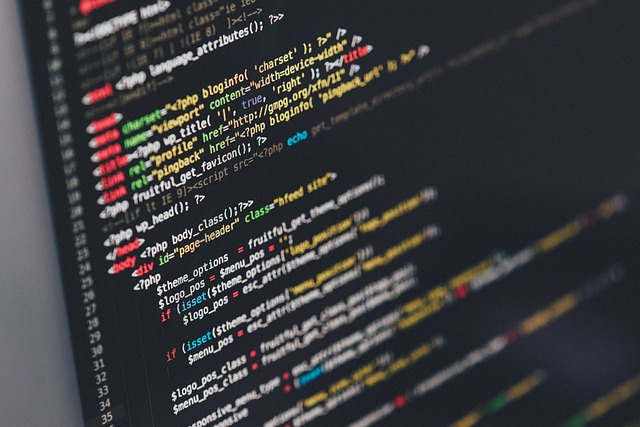クリックできる目次
- 1 Introduction
- 2 What is Dify Cloud?
- 3 Key Features and Benefits of Dify Cloud
- 4 Setting Up Your Dify Cloud Account and Workspace
- 5 Using Template Applications (Quick Start Option)
- 6 Hands-On Tutorial: Building Your First AI Application
- 7 Exploring Advanced Features (Agents, Workflows, and More)
- 8 Dify Cloud vs. Self-Hosting vs. Other Options
- 9 Tips for Success with Your AI Workspace
- 10 Conclusion
Introduction
Generative AI is booming, and everyone from developers to entrepreneurs is looking to build AI-powered applications like chatbots, content generators, and virtual assistants. However, creating these AI apps from scratch can be challenging – you need to manage machine learning models, prompt design, API integrations, and infrastructure. Dify Cloud comes to the rescue by offering a beginner-friendly AI workspace where you can develop, test, and deploy AI applications with little to no coding. It’s an all-in-one platform that simplifies building AI solutions, so even newcomers can create powerful AI apps quickly.
In this article, we’ll explain what Dify Cloud is and why it’s a great tool for your AI projects. We’ll cover the core concepts and features in simple terms, then walk you through a hands-on tutorial to create your first AI application in Dify Cloud. By the end, you will have your own AI app up and running, and you’ll know how to continue exploring more advanced capabilities. Let’s dive in and start your AI development journey with Dify Cloud!
What is Dify Cloud?
Dify Cloud is the hosted cloud service of Dify, an open-source platform for building Large Language Model (LLM) applications. Think of Dify as a “one-stop shop” for AI app development: it combines everything you need – model management, prompt design interface, data handling, and deployment – into a single workspace. The name “Dify” comes from “Define + Modify,” reflecting that you can define an AI application and continuously refine it over time.
With Dify Cloud, you don’t need to set up any servers or install software. You simply sign up online and get immediate access to the Dify Studio, where you can start creating AI apps in your web browser. Dify Cloud is currently in beta and offers a free Sandbox plan to let you try its features. (The free plan gives you 200 AI calls or message credits using Dify’s hosted model API, with no credit card required for signup.)
How Dify Works: At its core, Dify allows you to build applications that use LLMs (like OpenAI’s GPT-4 or other models) to respond to user inputs. Dify provides a visual interface to design how the AI should behave (for example, what prompt to use, what data to reference, etc.), so you don’t have to write the backend code from scratch. Each app you create lives in a workspace, which is a collaborative area where team members can share apps and knowledge. On Dify Cloud, you get a personal team workspace by default (free plan supports 1 workspace and 1 user, but higher tiers allow more collaborators).
Because Dify is open-source, advanced users also have the option to self-host the platform on their own servers (Dify Community Edition) or even purchase a managed enterprise version (Dify Premium on AWS). We’ll touch on those later, but for beginners, Dify Cloud is the easiest path to get started – it’s ready out-of-the-box.
Key Features and Benefits of Dify Cloud
Dify Cloud comes packed with features that make AI app development simpler and faster. Here are some of its highlights:
- No-Code AI Application Building: You can create AI apps through a graphical interface without writing code. Dify provides a “Studio” where you configure your AI’s behavior (prompts, workflows, etc.) and it handles the underlying logic and API calls for you. This lowers the barrier to entry for non-programmers.
- Support for Multiple AI Models: Dify integrates with a wide range of large language models. Out of the box it supports popular providers like OpenAI (GPT-3.5, GPT-4, etc.), Anthropic, Azure OpenAI, and open-source models. You can choose the model that fits your task and even switch models to test responses. This flexibility means you’re not locked into a single AI vendor.
- Visual Prompt Orchestration: Crafting effective prompts is key to AI behavior. Dify includes an intuitive prompt editor (like a Prompt IDE) where you can write system instructions for the AI, define variables (placeholders for user inputs), and even use a built-in prompt generator to help create optimal prompts. There are Basic and Expert modes, so beginners can use simple form-based prompt setup, while advanced users can fine-tune prompts or even switch to a flowchart-style Chatflow editor for complex logic.
- Knowledge Base Integration (RAG): Need your AI to answer using custom data (like your documents or FAQs)? Dify supports Retrieval-Augmented Generation by letting you create knowledge bases. You can upload documents (PDFs, text, etc.) to a knowledge base, and Dify can retrieve relevant info from them when answering questions. This is great for building a Q&A bot that knows your company’s content or any specialized knowledge.
- AI Agents and Tools: Beyond straightforward chatbots, Dify enables building agentic AI – in other words, AI agents that can perform tasks autonomously by breaking them into steps and using external tools. For example, an agent could perform web searches, use calculators, or call APIs as part of answering a user request. Dify comes with over 50 built-in tools (like web search, image generation, data retrieval) and also supports custom tools. This opens the door to more advanced AI assistants that can act, not just chat.
- Collaboration and Team Workspaces: Dify is designed for teams. A workspace is like a project space where multiple members can create or edit applications and share resources (like knowledge bases). In a company setting, this means product managers, developers, and domain experts can all collaborate on the AI app. Permissions and roles can be managed as well. (On the free Dify Cloud plan you’re limited to one member, but it’s useful to know for future growth or if you upgrade.)
- Monitoring and Analytics (LLMOps): Once your AI app is running, Dify provides monitoring tools to track usage, logs of conversations, and performance metrics. This helps you analyze how users interact with your app and improve it. For instance, you can see conversation logs to identify where the AI gave unsatisfactory answers and refine your prompts or data. Such operational insights (often called “LLMOps”) are built into Dify.
- Easy Deployment and Integration: When you finish building an app in Dify, you can deploy it with one click. Dify will host a web frontend for your app (so users can interact with your chatbot via a sharable link), and it also provides API endpoints so that you can integrate the AI functionality into other applications or your website. Essentially, Dify acts as the backend-as-a-service for your AI app – saving you from writing server code. You can even embed the AI app as a widget on web pages or call it from your own app via REST API or SDK.
In summary, Dify Cloud handles the heavy lifting (model hosting, prompt optimization, data storage, user interface, etc.) so you can focus on designing how your AI should behave and what it should do. It’s a powerful platform, but it’s also quite approachable for beginners, as we’ll see next.
(Anticipated keywords: Dify Cloud, AI workspace, no-code AI, generative AI platform, chatbot builder, LLMOps, prompt orchestration, AI agent)
Setting Up Your Dify Cloud Account and Workspace
Before we build our first AI application, let’s go through the initial setup of Dify Cloud. The good news is that setup is minimal:
1. Sign Up for Dify Cloud: Go to the Dify Cloud website and sign up. You can sign in using either a GitHub account or a Google account – Dify currently uses those for authentication (no separate password needed). Choose one and authorize Dify to use your account. In seconds, you’ll be logged into the Dify Cloud web app (Studio).
- When you sign up the first time, Dify will automatically create your personal workspace (team workspace). You might be asked to pick a workspace name. This workspace is where all your AI apps and data will live. On the free plan, you’re limited to one workspace and you as the sole member (which is fine for now).
2. Obtain an OpenAI API Key: Dify Cloud can utilize its own built-in model provider for a limited free usage (the Sandbox trial of 200 GPT-4 calls), but generally you’ll want to connect your own API key to power your apps, especially as you continue experimenting. The most common provider is OpenAI. If you don’t have an OpenAI API key yet, head over to OpenAI’s website and create one (you may need to sign up for an OpenAI account, then generate a secret API key in your account settings). Copy the API key string to your clipboard.
3. Configure a Model Provider in Dify: In your Dify Cloud workspace, find the Model Provider settings. (Look for a menu or gear icon labeled “Model Provider” or “System Model Settings” – the interface might show a prompt to set this up when you first log in.) Select OpenAI as the provider and paste your API key when prompted. This tells Dify that it can use your OpenAI account to run the AI models. After entering the key, Dify will verify it (and possibly let you choose a default model, e.g., GPT-3.5 Turbo as the default for your apps). Once configured, you should see an indication that the API is connected.
Note: If you don’t configure an external provider, Dify may still let you run a few queries with its Sandbox (for example, 200 free calls using OpenAI GPT-4 under the hood). But those will run out, and for sustained usage your own API key or an upgraded Dify plan is needed. Dify also supports other providers (Anthropic, etc.) and even local models, but to keep things simple we’ll assume OpenAI for now, since it’s beginner-friendly.
4. Familiarize Yourself with the Interface: Now you’re in the Dify Studio interface – your AI development dashboard. On the left side, you’ll see navigation options such as Studio (Apps), Knowledge, Models/Providers, and perhaps Plugins/Tools depending on the version. The Studio section is where you create and manage AI applications (your chatbots, agents, etc.). The Knowledge section is where you can create knowledge bases (if you want to upload documents for your AI to reference). There may also be sections for monitoring, settings, and the marketplace (for plugins or templates). Spend a moment looking around. Dify’s interface is clean and user-friendly, with most options presented in menus or buttons, so you don’t have to write any code.
At this point, your environment is ready. You have a workspace set up, an API key connected, and you’re logged into Dify Cloud. Next, we’ll actually build something!
Using Template Applications (Quick Start Option)
Before we go step-by-step through creating an app from scratch, it’s worth noting that Dify Cloud offers template applications that you can use instantly. These templates cover common use cases like customer support Q&A bots, translation assistants, writing helpers, and more. If you’re eager to see results fast, you can try this approach:
- Click on the “Discover” or “Explore” section in the Dify Studio. You’ll see a gallery of pre-built apps (templates). Examples might include an “HR Assistant” for answering employee questions, a “Translator”, a “Programming Helper”, etc.
- If you find a template that interests you, click “Add to Workspace.” This will import a copy of that app into your workspace. You can then click it in your app list and try it out immediately.
- Templates can also be a learning tool – you can open one and peek at how it’s constructed (the prompts used, any knowledge base attached, etc.) by clicking “Customize.” This is a great way to learn best practices by example.
Using a template can get you up and running in minutes, so keep it in mind. However, to truly learn Dify and create something custom, it’s valuable to build your first application manually. In the next section, we’ll do just that with a hands-on tutorial.
Hands-On Tutorial: Building Your First AI Application
Let’s create a simple AI chatbot application from scratch in Dify Cloud. For this tutorial, we’ll make a conversational assistant that can answer questions in a specific domain. As an example, we’ll create a “Job Interview Coach” chatbot – an AI that can simulate an interviewer asking you questions for practice. (You could choose any theme for your chatbot, but this example will demonstrate common steps.)
Step 1: Create a New Application
Once you’re in the Dify Studio (within your workspace), find and click the “Create Application” button. This might be a plus (+) icon or a big button in the Apps list that says “Create from Blank”. A dialog or form will appear for setting up your new app.
Screenshot: Creating a new application in Dify Cloud. You can choose the type of app (Chatbot, Text Generator, Agent, etc.) and provide a name and description.
Here’s what to do:
- Name: Enter a name for your application. For example, “Interview Coach Bot”. This is just for your reference (and for your users to see if you share it). You can also pick an icon for the app if prompted (optional).
- Application Type: Choose the type that fits your app’s style. Dify supports a few types:
- Chat Assistant (Chatbot): for a conversational Q&A style assistant (one question, one answer format, maintaining context of the conversation).
- Text Generator: for one-off text generation tasks (like writing an essay or summarizing, without multi-turn dialogue).
- Agent: for an autonomous agent that can perform tool-using tasks.
- Workflow: for a custom multi-step flow (advanced use cases).
- Mode (Basic vs Expert): If Dify asks you about composition mode, choose the default/basic mode (sometimes called “Basic Orchestration”). Some versions of Dify have an “Expert” or “Chatflow” mode which is more advanced, but we’ll stick to basic for now. You can always switch an app to expert mode later if needed.
After filling in the details, click “Create”. Dify will set up the new app and take you to the app’s dashboard page.
Step 2: Define the AI’s Behavior (Prompt Orchestration)
Now that the app is created, we need to “program” our AI assistant’s behavior. This is done through prompt orchestration – basically configuring the instructions that the AI model will follow when responding to users. You should now be on the app’s overview or edit page. Find and click on “Orchestrate” (or it might automatically open the orchestration editor after creation). This is where we’ll set up the prompt and other settings.
Screenshot: The prompt orchestration interface in Dify. On the left, you can enter instructions (system prompt) and add features like variables or conversation openers. On the right, you can generate or refine the prompt and see a preview.
In the Orchestrate editor, you’ll typically see a few sections:
- Instructions / Prompt: This is where you type the main instructions for the AI (often called the “system prompt” in OpenAI terminology). Think of it as telling the AI what role to play or how to behave. For our “Interview Coach Bot”, we might write something like: “You are a professional interview coach. You will act as an interviewer for a {{position}} role, asking me one question at a time and waiting for my answer. Provide constructive feedback after each of my answers.” This prompt sets the context and rules for the AI. Notice the placeholder
{{position}}– we can use a variable to allow the user to specify the job position they want to practice for. - Variables: In Dify, you can define form inputs that the user can fill out before starting the chat. For example, we can add a variable called position (the
{{position}}in our prompt). The user will then be able to enter, say, “software engineer” or “marketing manager” as the position, and the prompt will include that. In the interface, look for an option to add a variable. Add one named “position” with a label like “Job Position” (and you might provide a default or example value). - Opening Statement (Conversation Opener): It’s often nice for a chatbot to greet the user or start the conversation. Dify allows the AI to say the first message. If you want this, enable the “Conversation Opener” or “Opening remark” feature. For example, we could set an opener like: “Hello, I’ll be conducting a practice interview for the {{position}} role. Let’s begin. [First question will be here].” This way, once the chat starts, the user is prompted immediately with a question. In Dify’s interface, you usually click “Add Feature” and toggle on Conversation Opening, then enter the opener text.
- Suggested Questions (Next Questions): Another optional feature is to have the AI suggest follow-up questions for the user to click on. This can guide users on what to ask or do next. This is more relevant in some Q&A contexts; for our interview bot, we might not need it. You can leave “Next step suggestions” off for now unless you have a use case for it.
- Model Settings: By default, your app will use the workspace’s default model (e.g., GPT-3.5 Turbo). If you want to change the model for this particular app, look at the top-right of the orchestration editor – there should be a model selector (it might say something like “gpt-3.5-turbo” or “GPT-4” if available). For example, if you have GPT-4 access and want higher quality questions, you could select GPT-4 here. You can also adjust parameters like temperature (which controls the randomness of output) by clicking the model name. For now, the defaults are fine.
Take a moment to craft your prompt and set any variables. Dify also has a Prompt Generator tool (often accessible via a lightbulb icon or a “Generate” button) – you can input a short description of what you want and it will suggest a full prompt for you. This can be very handy if you’re not sure how to write the instructions. Feel free to try it out: e.g., type “interview questions generator” as a description and see if it offers a nice prompt format, then tweak it to your needs.
Once you’ve entered the instructions and configured these settings, save or update the app (Dify usually autosaves as you type).
Step 3: (Optional) Add a Knowledge Base for Context
This step is optional and a bit more advanced, but worth mentioning. If you want your AI app to be able to reference custom data (like documents, manuals, product info), you can attach a Knowledge Base to it. For instance, if we were building a company FAQ bot, we’d create a knowledge base with our company’s docs and then link it.
To do this in Dify Cloud:
- First, you would go to the Knowledge section of your workspace (outside of the app editor) and create a new knowledge base. You could upload files or add text content that you want the AI to use as reference.
- Back in your app’s Orchestrate settings, look for a section called Context or Knowledge. There’s usually an “Add Knowledge” button in the context section. Click that, and select the knowledge base you created. This connects the two.
- With this linked, whenever a user asks something, Dify will retrieve relevant info from your knowledge base and feed it to the model along with the prompt. The AI’s answer can then cite that information or use it to give accurate responses grounded in your data.
For our interview coach bot example, we probably don’t need a custom knowledge base (its knowledge comes from the model itself). So you can skip adding knowledge for now. But remember this feature for future projects – it’s extremely powerful when building AI assistants for specific content.
Step 4: Test Your Application (Debugging)
Now it’s time to see our AI app in action! Dify provides a built-in debug console where you can simulate a user interacting with your app. This is usually on the right side of the Orchestrate page – you’ll see a chat interface or input box where you can type messages as the user.
Go ahead and start a test conversation:
- If you defined a variable (like position), fill that in first (e.g., “Software Engineer”).
- Click the Run or Start button to initiate the chat. If you set a conversation opener, the AI should immediately greet you with the opening line/question.
- Respond as a user would. For instance, the bot might ask “Tell me about yourself.” You (as the user) type a brief answer. In the debug mode, you might either press Enter or click a send button.
- The AI (our interview coach) should then reply, perhaps asking the next question or giving feedback since we instructed it to do so.
Carry on a few turns of dialogue. You’ll see the conversation appear in real-time. This is a crucial part of development – you’re testing the AI’s behavior. Does it ask relevant questions? Are the answers coherent? If you find something off, you can tweak your prompt or settings on the left and test again.
A few tips during debugging:
- You can adjust the model on the fly. For example, try switching from GPT-3.5 to GPT-4 to see if the questions become more nuanced. Dify even has a feature to test multiple models in parallel (you might see an option like “Debug as multiple models”), which lets you send the same prompt to, say, 3 different model variants and compare outputs side by side.
- If the AI’s responses are not exactly what you want, consider refining the prompt. For instance, maybe the interview questions were too generic – you could modify the prompt to instruct “Focus on asking technical questions related to the {{position}} role” for more depth.
- Check the parameters: If answers are too long or rambling, lowering the temperature might make them more focused. If they’re too terse, increasing temperature or adding instruction to be detailed could help.
- Keep an eye on the token usage or any system messages. Dify might show how many tokens each response used or if there were any errors (like API errors if your key isn’t set up right). Make sure your OpenAI key has enough quota to run the tests.
The debugging stage is iterative – adjust and re-run until you’re happy with your AI’s behavior. For our example, ensure the interview bot is asking a series of questions and maybe giving some feedback, as intended.
Step 5: Publish and Deploy the App
Once you’re satisfied with how your AI app performs in testing, it’s time to publish it. Publishing in Dify Cloud means making the application available for end-users (which could just be you, or if you share it, others).
To publish the app:
- Click the “Publish” button, usually found in the top-right of the app editor page. When you hit publish, Dify will finalize the application. You may be asked to confirm some settings (such as making the app public or private).
- After publishing, you’ll get a live URL for your application. This is a web link where the chatbot is accessible via a simple web interface (a chat widget). For example, it might be something like
https://cloud.dify.ai/run/your-app-id...etc. You can open that link in a browser and you’ll see a chat window for your bot, just like any typical chatbot UI. Try it out – ask your bot a question as an end-user and see if it works outside the debug mode. - You can share this URL with colleagues or friends who might want to try your AI. Keep in mind, if your app is set to public, anyone with the link can use it (their usage will still count against your account’s quota/API calls). If it’s private, only you (while logged in) might access it. Adjust according to your needs.
- API Access: Dify automatically provides an API endpoint for your app as well. On the app’s page, look for API Access or Integration details. Typically, it will show an endpoint and an API key or token to use, so that external applications can send input to your app and get the AI response. This is useful if you want to embed the functionality into your own website or mobile app. For instance, you could have your website send a question to the “Interview Coach Bot” API and display the answer on your site’s custom UI.
- Embedding: Another way to deploy is via an embed. Dify might offer an embed code (an HTML snippet) to put a chat widget on your site, so that users can chat with your AI app directly on your webpage. If you’re running a blog or a documentation site, embedding an AI assistant can add interactive help for readers.
Congratulations – you have created, tested, and deployed your first AI application on Dify Cloud! 🎉 It’s live and ready to use. For a beginner, this is a huge accomplishment: you built a functional AI chatbot without writing code or managing servers. Take a moment to reflect on how quickly that came together compared to coding everything by hand.
Exploring Advanced Features (Agents, Workflows, and More)
We’ve only scratched the surface with a basic chatbot. Dify Cloud has many advanced capabilities you can explore as you become more comfortable:
- AI Agents with Tool Use: In addition to simple Q&A bots, Dify lets you create Agents – AI systems that can perform complex tasks by using tools and reasoning steps (this is sometimes called an agentic AI or autonomous AI). For example, an agent could plan a travel itinerary by first searching flights (using a search tool), then querying weather, then producing an answer. Dify’s agent setup allows you to define the agent’s objectives and give it a set of tools it can use (like web search, calculators, database queries, etc.). The agent will then decide if and when to use those tools during a conversation. This is more advanced but extremely powerful for building AI that goes beyond chatting. Dify provides some agent templates in the Discover section (e.g., an “Internet Assistant” that can do web searches). Feel free to try those out after your first app.
- Visual Workflows (Chatflow): Dify has a feature called Chatflow or Workflow, which is a visual editor for designing conversation logic. In our basic chatbot, the flow is simple (user input -> AI model -> answer). But what if you want a multi-step process? For example, ask the user a question, then do a lookup from a database, then let the AI answer. Or branch the conversation based on user responses. This is where the visual workflow editor comes in. It lets you drag-and-drop nodes like a Knowledge Retrieval node, an LLM node, and so on, to create a custom pipeline. In fact, Dify’s chatflow is great for implementing the Retrieval-Augmented Generation scenario: you can have a node that retrieves from your knowledge base, then passes that context to the LLM node, and then to an answer node. If you prefer visual programming, you can switch your app to use Chatflow mode. (Our current example could be made into a chatflow, but it wasn’t necessary.) As you get more advanced, definitely explore this feature for building complex apps.
- Plugins and Marketplace: Dify’s functionality can be extended via plugins. There is a marketplace where you can find pre-built integrations or tools. For example, if you want your app to integrate with Slack or Google Calendar, a plugin might exist for that. In the context of self-hosted Dify, you can even develop your own plugins. On Dify Cloud, you can install available ones to add capabilities to your workspace. Keep an eye on the “Marketplace” or “Plugins” section for anything interesting to add.
- Content Moderation and Safety: Dify includes features to help moderate AI output (important if your app will face real users). For instance, you might enable “Sensitive Content Moderation” in your app’s settings. This can filter out or flag inappropriate content in either user queries or AI responses. If you’re deploying publicly, it’s wise to consider these settings to ensure a good user experience and compliance with policies.
- Team Management: If you invite others to your workspace (on paid plans, since free is solo), you can collaborate on building apps. This is useful in a project where, say, one person handles the prompts, another uploads knowledge data, etc. Dify allows role-based access control – you could have admins, editors, viewers for an app. In a larger setting, also look into SSO (Single Sign-On) and other enterprise features if needed.
Each of these topics could be an article on its own, but the key point is that Dify can scale with your ambitions. You can start simple, like we did, and progressively utilize more advanced features as you become comfortable.
Dify Cloud vs. Self-Hosting vs. Other Options
You might be wondering, what if you outgrow the free Dify Cloud, or you have special requirements? Because Dify is open-source, you have flexibility:
- Dify Cloud (SaaS): This is what we used – the easiest way to get started. It’s maintained by the Dify team and you get updates automatically. The free Sandbox plan is generous enough for initial experiments (as of this writing: 200 free calls, up to 5 apps, 50MB of knowledge data, etc.). Paid plans can increase those limits and add more team members. Dify Cloud is best when you want a hassle-free experience and don’t want to maintain infrastructure.
- Self-Hosted Dify (Community Edition): If you need more control, privacy, or want to avoid usage limits, you can run Dify on your own server or computer. The Dify team provides Docker images and instructions to deploy with Docker Compose, which makes installation relatively straightforward for developers. Self-hosting means you are responsible for providing the hardware (e.g., a cloud server or on-premise server) and managing updates, but you get full control of your data and no restrictions from Dify’s pricing plans. This is excellent for companies worried about data privacy or enthusiasts who want to integrate Dify deeply with other systems. For instance, you could host Dify on an AWS EC2 instance, or a DigitalOcean droplet, etc. (Tip: If you plan to self-host and need a server, consider cloud providers like DigitalOcean or AWS Lightsail for quick setup. Many offer credits for new users, which can cover the cost of running a small server to host Dify.) The Community Edition is free to use (open-source license), so your only cost is the server and the API calls to model providers.
- Dify Premium (Enterprise on AWS Marketplace): For large organizations, Dify offers a premium version available through AWS Marketplace. This might include enterprise features such as single sign-on (SSO), advanced security, priority support, and custom branding (so you can white-label the AI apps with your own logo). Essentially, it’s a managed solution for businesses that need to deploy Dify in their private cloud with official support. This could be an option if you’re implementing AI across a big team or customer-facing product and want the backing of the Dify team in an enterprise environment.
In deciding which to use: beginners and individuals should start with Dify Cloud (as we did). If later you find API costs or data policies pushing you to self-host, you can migrate to Community Edition – your apps and prompts can be exported or recreated there. The skills you learn on Dify Cloud apply equally to self-hosted Dify, since the interface is nearly the same.
Also note, Dify is one of several platforms in the “no-code AI builder” space. Alternatives include solutions like HuggingFace’s Inference Studio, LangChain with custom UIs, or other SaaS like Flowise, etc. Dify’s advantage is its comprehensive feature set and open-source nature. Since you’ve chosen Dify, you are investing in a platform that won’t lock you in – you can always take it in-house if needed. That’s a big plus for the longevity of your AI projects.
Tips for Success with Your AI Workspace
Before we wrap up, here are a few tips and best practices for getting the most out of Dify Cloud, especially as a beginner:
- Start Simple: It’s easy to get excited and try to build a very complex AI app from day one. Instead, start with small projects (like our simple chatbot) to familiarize yourself with how prompts and settings affect outcomes. As you gain confidence, layer on complexity (add knowledge bases, more variables, multiple prompts, etc.).
- Learn Prompt Crafting: While Dify makes prompt design easier, the quality of your AI app still heavily depends on the prompt. Spend time learning about prompt engineering – how to instruct the model clearly, provide examples in the prompt if needed, and handle user inputs safely. There are plenty of resources and courses on prompt engineering and generative AI. (For instance, consider taking an online course on platforms like Udemy that covers building chatbots or prompt design; it can accelerate your understanding and provide structured guidance to complement your hands-on practice.)
- Manage Your API Usage: If using external API keys (like OpenAI), keep an eye on your usage and costs. Dify’s monitoring will show you how many calls are made. Optimize prompts to be as efficient as possible (for example, don’t include huge unnecessary context text, which can drive up token counts). Also, prefer using cheaper models for testing (GPT-3.5 is much cheaper than GPT-4) and only use the expensive models when needed for production or high-quality output.
- Use Templates and Community Resources: The Dify community is growing. You might find community-contributed templates or examples that you can learn from. The official Dify documentation is also very helpful and covers many use cases. If you get stuck, don’t hesitate to search forums or ask in Dify’s community channels (Discord or GitHub discussions). Often, someone has solved a similar problem.
- Incorporate Feedback and Iterate: If you deploy your AI app to users, gather feedback. See what questions users ask and where the AI might be failing. Dify allows for annotation – you can correct the AI’s answers and use that to improve future responses. This is part of the ML Ops lifecycle. Even without fancy ML techniques, simply iterating on your prompt or adding data to your knowledge base can significantly improve your app over time.
- Stay Updated: AI is evolving fast, and so is Dify. New models, features, or improvements might roll out. Keep an eye on Dify’s updates (their blog or GitHub release notes) so you can take advantage of new capabilities. For example, if a new open-source model becomes available that you can self-host, Dify might integrate it, giving you more options beyond OpenAI.
- Consider Additional Learning: Building AI apps is a multidisciplinary skill. Beyond just using Dify, you might want to familiarize yourself with underlying concepts like how large language models work, or how retrieval (vector databases) works if you plan to use knowledge bases. There are great courses and tutorials online for these. A bit of foundational knowledge will help you design better AI solutions. Again, online courses (e.g., on Udemy or Coursera about AI development, ChatGPT, or LangChain) can be beneficial to deepen your expertise.
By following these tips, you’ll steadily progress from a beginner to an intermediate AI app developer. Dify Cloud will grow with you on that journey.
Conclusion
You’ve now learned how to get started with Dify Cloud and create your very first AI workspace and application. We began with understanding what Dify is – a versatile, open-source platform to build AI applications without the usual complexity – and then moved on to a practical tutorial of building a chatbot step by step. Along the way, you saw how Dify’s features like prompt orchestration, variables, knowledge base integration, and easy deployment can empower you to bring your AI ideas to life quickly.
For beginners, Dify Cloud offers an accessible on-ramp to the world of AI development. You don’t need to be a machine learning engineer or back-end developer to create a useful chatbot or AI tool anymore. With just a bit of creativity in writing prompts and some configuration clicks, you stood up an AI interview coach that you (or others) can interact with. That’s pretty amazing when you think about it!
As you continue your journey, remember that practice is key. Keep experimenting with new Dify apps – try making a personal assistant, a FAQ bot for a product, or a fun storytelling bot. Each project will teach you something new. Leverage the community and resources available; if you’re keen, invest time in learning more through courses or tutorials to strengthen your skills.
Whether you stick with the convenience of Dify Cloud or eventually host your own Dify server for full control, the knowledge you gained here will serve you well. The realm of AI is full of opportunity, and now you have a powerful tool at your disposal to explore it.
Happy building, and may your AI workspace unlock many creative solutions!